Alco-Sensor IV @Work Software
Designed for Dept. of Transportation Workplace Testing
The Alco-Sensor IV @Work software connects an Alco-Sensor IV to a computer to perform DOT alcohol testing. The @Work software enables an agency (that can use existing computers and printers) to minimize their investment in creating a DOT compliant alcohol testing system. The @Work software interacts with the Alco-Sensor IV to display and print test results as required by DOT procedures.
Graphical Instructions Guide Operator
The @Work software displays a combination of animated and detailed written instructions to guide the operator through every step of the DOT alcohol test procedure. This feature makes the software ideal for BATs who perform alcohol tests infrequently. The software requires an operator response at each step of the protocol, ensuring that even the least experienced BAT will perform the test correctly.
Manage Database of Test Results, BATs, and Employers
The @Work software creates databases that facilitate entering data when performing a test, minimizing repetitive typing of information. For example, the operator can point and click to select the employer, instantly populating the form with the employers address, phone number, etc. A report function enables the creation of professional looking reports pulled from the database of test results.
Prints Directly on Alcohol Test Form
The Alco-Sensor IV@ Work software supports several printers. Using a dot-matrix page printer the software can print all of Step 1 and Step 3 information as well as the test results directly onto the Alcohol Test Form. The only handwriting necessary is the operators signature, producing a neat and legible documentation of the test procedure. When used with a label printer the operator attaches self-adhesive labels for Step 1 information and for test results.
Alco-Sensor IV @Work Software Product Specifications
| Software Format | download or CD |
| Compatible instrument | Alco-Sensor IV (blue dot) |
| Minimum Computer Configuration | MINIMUM CONFIGURATION REQUIRED TO RUN THE ASIV @ WORK SYSTEM
A 33.6K or faster modem if IntoxNet upload over modem feature is to be used. |
| Supported printers | Dymo Label Printer, Okidata 521 Turbo |
Alco-Sensor IV @Work Software Standard Product
- Software on CD
- License to install on one computer
- Alco-Sensor IV connecting cable
- 100 DOT Alcohol Test Forms
- 100 Non-DOT Alcohol Test Forms
- Operator manual
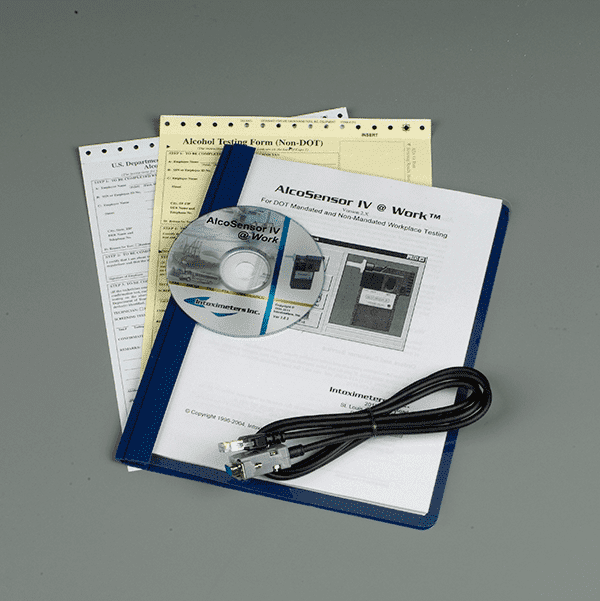

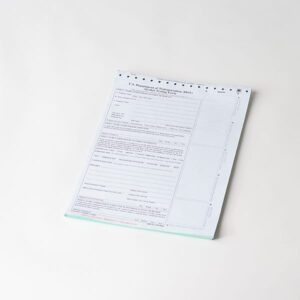


Question
Misty –
How do I change address in the database for an employer
Upvote if this was helpful (0) Downvote if this was not helpful (0) Watch Unwatch Flag for removal
Jennie Lee-Pace –
You would need to click on the “database” button form the main menu in the @work software, then select “employer”, then go from there (add or edit info). The instructions are in the @work manual.
Jennie
Upvote if this was helpful (0) Downvote if this was not helpful (0) Flag for removal